GET A FREE CONSULTATION


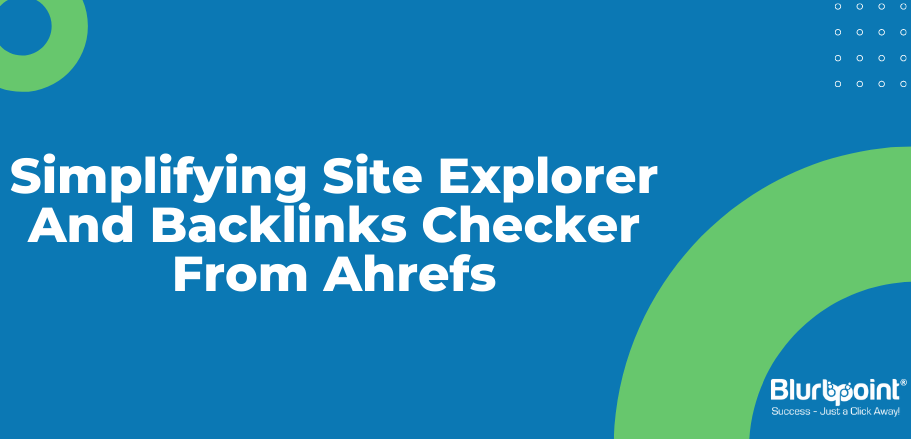
Posted by Sanket Patel
August 27, 2013
Much has been said about the Ahrefs tool and the whole online marketing fraternity is very much aware how useful it is. This post is meant for those who would like to understand the Ahrefs tool from scratch, let’s say in layman terms. We have tried to cover as many features in this post as possible and hope they would serve as a great platform for all those who are using the tool for the first time.
Ahrefs takes pride in claiming that their index is updated every 30 minutes and the same data is available to the users within 30 minutes of the refresh.
Site Explorer and Backlink Checker
Overview:
After entering the desired URL, you could see that there are options to get the results according to the requirements.
1. Exact URL
2. Given URL with all its subpaths and query strings
3. domain without subdomains
4. domain with all it subdomains
This section also provides with the option of comparing upto 5 domains.
By default, the overview tab will show us the following details:
* URL Rank
* Ahrefs Domain Rank
* Backlinks
* Referring Domains
* Google +1s
* Tweets
* Facebook Likes
* Facebook Shares
* Number of Referring Pages
* Total Backlinks
* Crawled Pages
* Referring Subnets
* Referring Domains
* .gov links
* .edu links
* .com
* .net
* .org
This is followed up by a detailed breakup of the types of backlinks:
* text
* dofollow
* nofollow
* sitewide
* not sitewide
* redirect
* image
* frame
* form
* Governmental
* Educational
The overview page also provides with a graphical representation of the backlinks, which is again broke down into 3 sections, with a graph dedicated to each one of them.
Section 1 Section 2 Section3
Text, Redirect, Frame, Form No Follow & Do Follow Sitewide & Not Sitewide
Followed by this, there is also a graph for the number of referring domains through a specific period. Next comes the coutry wise top level domains and a pie chart on the top referring TLDs.
The comprehensive overview page of this tool next comes up with the Anchor cloud, where a complete list of anchor text is shown, which are used to build links and the percentage of times they have been used. Folowed by this, you get a graph of the number of referring pages with the anchor phrases, than you have the referring domains for each anchor phrases.
Next section on the overview page is the terms cloud, along with the referring pages from those terms and the referring domainsl. The last on this page is the do-follow distribution, no folow distribution and the site-wide distribution.
Backlinks
The backlinks report is very easy to understand, and with basic knowledge anyone could understand it at first glance. The first section is a box which gives you all the data regarding site-side, text, frame, form, redirect, do-follow, no-follow, image, Notimage, .gov, .edu. You could apply the filters on any of them to check out the data on a particular type of backlink.
The backlinks section shows the backlinks that are live on all the domains. If you check the “One link per domain” section. Not clicking on this will show the links, regardless of how many times they appear on the same domain.
Let’s see what external backlink data is available with this tool.
External Backlinks Data
First is the Ahrefs rank and the next comes the Domain Rank determined by Ahrefs. Followed by these, is the URL where you backlink appears along with the G +1s, tweets, facebook likes and facebook shares. You also get the record of the number of external and internal links with this tool. The link anchor and the URL for that link anchor are given in the next section, and also the type of link and the time when it was first seen is displayed. You also get to know when that link was last checked.
New/Lost Backlinks
You could specify the period for which you want to know how many links have your earned and how many have been lost. The calendar will show the number of backlinks that you have earned for a particular day. Knowing the number of new and lost links along with their comparison is quite easy. If there is no option selected, you will get the graphical representation of the number of new and lost links together in the graph.
When you select any one of the option, the graph and the subsequent reports will show data only for the option selected out of new or lost.
In addition to the rank, URL, social signals received, internal and external links, you get the HTTP code which shows the exact status of the page. Also you get the anchor text and the URL, followed by the period when the link was added or removed with the type of the link.
Domains
Two sections again. First one is referring domains and the other one is New/Lost domains.
Referring domains:
This shows a comprehensive list of all the TLD’s and shows how many links on different domains have been earned. Also when a particular TLD is selected or even if all TLD’s are selected, you get the domain rank, alexa rank, the number of backlinks from a particular site, the date when it was first seen along with the domain name. To have a further look on these links on the same domain, click on the + sign, which will expand and show you the URL of all those pages where the backlinks appear.
New/Lost Domains
This again divides the report into new and lost domains where if you select the option out of new or lost, you will be presented the data on that selected option. So, if you have earned links on 5 domains or lost links from 6 domains, the record for the same will appear in graphs. In addtion to that, you will get the report on the rank, and the referring domains too based on your selection and also the specified time.
Referring IP’s
A record on which IP your backlink is appearing on could also be derived from this tool. This also lets you know the popularity and which region or IP to target for getting more backlinks. You get the rank of that IP, followed by the referring domains and backlinks from the same domain and the network.
Top pages:
Top pages are determined by the number of referring domains here. You get a complete record of the Ahrefs rank, with page title, referring domains, complete data of do-follow and no-follow backlinks, redirects, crawl date, and basic page information like the size, internal links and external links.
Anchors
Here you get a complete breakout based on the keywords for which you are getting backlinks. Number of referring domains, reference domains using the keyword as anchor, backlinks count on the domains and the backlinks count with anchor on the domains.
Linked Domains:
It gives a list of all the domains where we have given outbound links from our page with the domain rank, alexa rank, the count of links and the domain to which we have given the link.
I hope this post was successful in serving the basics of the most precious tool in the SEO fraternity, site explorer and backlinks checker. If there is something I have missed on, do let us know in the comments box.